If you looking for a way to unlock ASUS MeMO Pad 10 ME302KL and install latest TWRP recovery (3.2.3-0) on it, then you are in right place. Unlocking your smartphone/tablet is the first step to extract the complete juice of your device hardware. Once ASUS MeMO Pad 10 ME302KL is unlocked, you can then easily install custom recovery such as TWRP recovery, can root it using Magisk or SuperSu. Once rooted you can perform various system related task which otherwise isn’t possible.
Related: Update ASUS MeMO Pad 10 to Android 9.0 Pie with LineageOS 16.0 – Guide
How To Unlock and Install TWRP Recovery On ASUS MeMO Pad 10 ME302KL
WARNING: Unlocking the bootloader will erase all data on your device! Before proceeding, ensure the data you would like to retain is backed up to your PC and/or your Google account, or equivalent. We (TrueAndroid Team) are not responsible if anything happen to your device while following this tutorial.
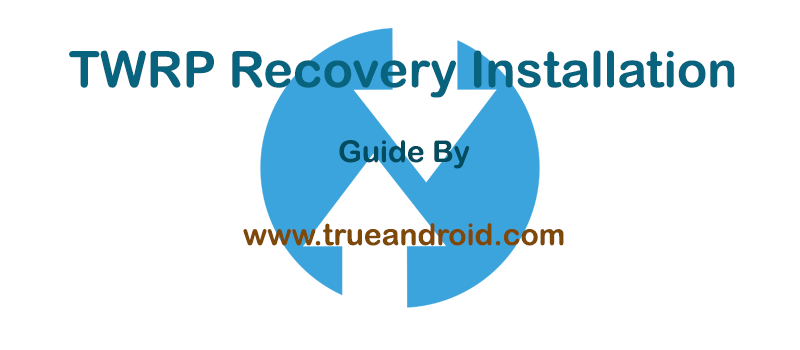
Advantage of TWRP Recovery
- A touch based interface.
- Can flash custom ROMs, Mods and kernels.
- Can wipe Dalvic /ART Cache.
- Allow you to access and use phone memory when you are in recovery.
- You can install Xposed Modules.
- You can root your device using root zip file (magisk, supersu etc.)
- Flashing a custom kernel may help you to overclock or underclock your SoC.
- Can factory reset your device.
- You can remove all bloatware by flashing proper bloatware removal zip.
- You can take a full system backup (Nandroid) and later restore it.
Requirements:
- Make sure your computer has working adb and fastboot. Setup instructions can be found here.
- Enable USB Debugging on your device. [Tutorial]
- Proper USB driver is installed. [Download]
How To Unlock ASUS MeMO Pad 10 ME302KL
- Navigate Asus Download Center and open your device page by entering its model number.
- Click ‘Driver & Utility’.
- Select ‘Android’ from dropdown menu.
- Download ‘Unlock Tool’. It will download the unlock tool apk.
- Transfer the apk file in your mobile. Locate the file using a file explorer and then tap on the apk to install it. You must allow ‘Unknown sources’ setting.
- Once installed, open the app and then tap on ‘Unlock’ button.
- The device should automatically reboot into bootloader mode and the message unlock successfully…reboot after 5 seconds should be displayed. The device will then reboot and load Android.
How To Install TWRP Recovery 3.2.3-0 on ASUS MeMO Pad 10 ME302KL
- Download TWRP.
- Once done, connect your device to your PC using a USB cable.
- Now on your computer open a command prompt (on Windows) or terminal (on Linux or macOS) window, and type: adb reboot bootloader . You can also boot your ASUS MeMO Pad 10 ME302KL to fastboot mode by pressing Volume Up + Power when the device power is off.
- To confirm the device is connected in fastboot mode or not, type: fastboot devices.
- Once confirmed, type the following command to flash TWRP Recovery: fastboot flash recovery twrp-x.x.x-x-duma.img. [Note: Replace TWRP file name with your downloaded file name]
- The device should automatically reboot, if not then reboot it manually.
Tip: To boot into recovery first turn off your ASUS MeMO Pad 10 ME302KL and then press and hold Volume Down and Power button together until you see ‘ASUS’ logo on your screen.
That’s it! You now have an unlocked ASUS MeMO Pad 10 ME302KL with latest supported TWRP Recovery installed. [via]




