Samsung Galaxy Tab A SM-T590 received T590XXU2ARK2 Android 8.0.0 Oreo stock firmware. If you yet to receive OTA notification then you can download T590XXU2ARK2 Android 8.0.0 Oreo official stock firmware from below for a manual update. Its always better to update your device to latest available firmware. This new firmware comes with December 2018 security patches as well as various performance tweaks to improve your using experience. Hence it’s the best idea for you to upgrade your device to this latest T590XXU2ARK2 Android 8.0.0 Oreo stock firmware. If you yet to receive the firmware then read the rest of the article carefully.
Related: Root T590XXU2ARK2 Android 8.0.0 Oreo Firmware for Galaxy Tab A SM-T590
UPDATE: Download T590PUU2ASC1 March 2019 Security Patch for Galaxy Tab A SM-T590
Latest XXU2ARK2 Android 8.0.0 Oreo official firmware update can be installed on Galaxy Tab A SM-T590 via OTA or KIES. Apart from these two official processes, you can also update your Galaxy Tab A SM-T590 to T590XXU2ARK2 Android 8.0.0 Oreo stock firmware by downloading it and flashing it manually. A step by step installation guide is available below. Remember, you can only flash this firmware through Odin, don’t try flashing using custom recoveries such as TWRP recovery. Continue reading this guide to learn how to flash T590XXU2ARK2 Android 8.0.0 Oreo firmware on Galaxy Tab A SM-T590.
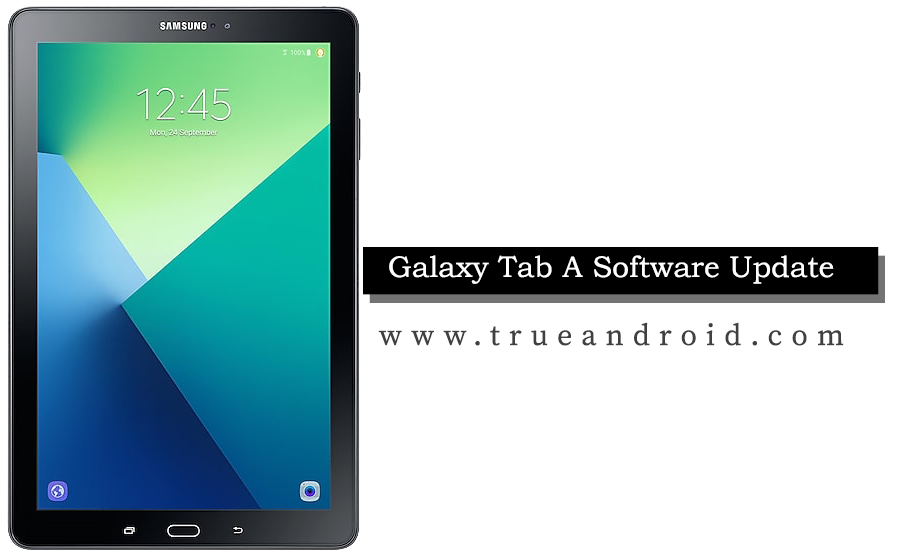
Step By Step Guide To Update Samsung Galaxy Tab A SM-T590 To T590XXU2ARK2 Android 8.0.0 Oreo Stock Firmware
Warning: This tutorial is only for Galaxy Tab A SM-T590. Don’t try this guide on any other Android device. Also, we are not responsible for any damage caused due to the instruction is given on this page. Try this at your own risk. However, it is very unlikely that your device will be damaged if you follow all the instructions as it is which are mentioned in procedure.
Details of the Firmware :
- Device Name: Galaxy Tab A
- Model Number: SM-T590
- Baseband Version: T590XXU2ARK2
- Security Patch Level: 01.12.2018
- Android OS: 8.0
How To Update Galaxy Tab A SM-T590 via OTA
- First of all, make sure you have a stable internet connection (Wi-Fi or data network) on your device.
- Now, go to Android app drawer and then select Settings.
- Then locate About Device and tap on it.
- Next select Software update from About device screen.
- Then tap on Update option.
- You should see an update, press OK to download and install. (Remember, download using 3G or network data will incur additional charges to your phone bill!)
- Soon your device will reboot to complete the installation process.
If you see “The latest update have already been installed” message while checking update then your device yet to receive an OTA update. Check back within a few days or jump to the next procedure.
How To Update Galaxy Tab A SM-T590 via Kies
- Make sure you have stable internet connection on your computer.
- Now download and install Samsung Kies on your computer.
- Turn on your device (if it off) and then connect it to a computer with USB cable.
- Run Samsung Kies and wait for it to detect your device.
- You should see a New Firmware Upgrade is available at Samsung Kies home screen.
- Press the Firmware Upgrade button to proceed.
- Follow on-screen instruction and soon you will see your device running upgrade and reboot automatically. Once done, you can disconnect your device from a computer.
Again! If you see “This is the latest firmware” in Samsung Kies, then your device yet to receive the latest update on Kies. Its good time to go for manual update instruction that located below.
Download T590XXU2ARK2 Firmware From Below
[Note: Don’t flash below firmware in carrier locked devices. For carrier locked device you can contact us for a firmware download link.]
[Resumable and Torrent link will only be added when available from trusted source]
[otw_shortcode_button href=”http://rapidgator.net/file/351e1d6b5e5af93d8baf7b8b3cac0034
” size=”large” bgcolor=”#2D89EF” icon_position=”left” shape=”radius” icon_url=”https://trueandroid.com/wp-content/uploads/2018/09/download-icon.png” border_color=”#246ebf” css_class=”ta-download” target=”_blank”]Download T590XXU2ARK2 Firmware Here[/otw_shortcode_button]
Or
[otw_shortcode_button href=”https://alfafile.net/file/8zzpH” size=”large” bgcolor=”#2D89EF” icon_position=”left” shape=”radius” icon_url=”https://trueandroid.com/wp-content/uploads/2018/09/download-icon.png” border_color=”#246ebf” css_class=”ta-download” target=”_blank”]Download T590XXU2ARK2 Firmware Alternate Link[/otw_shortcode_button]
[Please Note: After flashing this firmware you will lose any installed custom ROM including LineageOS 16, AICP, AOKP, Beanstalk, Bliss ROM, Candy5, MoKee, Chroma, Resurrection Remix, Dirty Unicorns, Omni ROM, Vanir, Pac-Man, and Paranoid Android.]
Pre Requisites :
Though official firmware restores all existing data but we recommend to back up your data first before proceeding to avoid any uncomfortable situation such as bootloop fix.
1. Backup your device data. You can follow our ultimate backup guide.
2. Make sure your device has at least 60% battery power. You can install an app like Battery Percentage on your Android device to check it easily.
3. You already have USB Driver Installed for Galaxy Tab A SM-T590 in your PC. [Download USB Drivers]
4. Make sure USB Debugging is enabled otherwise you won’t able to transfer file between PC and Galaxy Tab A SM-T590. [Guide].
Manual Installation Instructions :
As said earlier, manual installation requires Odin tool. You also need the right firmware for your model and the device itself. Below we have put up the tutorial that you can follow and manually flash the latest December 2018 firmware that available for Samsung Galaxy Tab A SM-T590.
[otw_shortcode_button href=”https://trueandroid.com/how-to-install-official-samsung-firmware-on-any-samsung-device-using-odin-flasher/” size=”large” bgcolor=”#2D89EF” icon_type=”general foundicon-page” icon_position=”left” shape=”radius” color_class=”otw-green” border_color=”#246ebf” css_class=”ta-download” target=”_blank”]Complete Tutorial To Flash Samsung Firmware Using Odin[/otw_shortcode_button]
Congrats! You just updated your Galaxy Tab A SM-T590 to Android 8.0.0 Oreo firmware. Go to Settings > About device to verify this firmware update.
Fix Boot Loop Issue On Galaxy Tab A SM-T590
If Galaxy Tab A SM-T590 stuck at booting animation for more than 10 minutes after the installation process then follows below instructions:
- Go to recovery mode. To do so, press and hold the Volume Up and Power buttons together.
- Now perform Wipe data/Factory Reset and Wipe Cache Partition task before selecting reboot system now function. In recovery mode use Volume keys to navigate between options and Power key to select the option.
Please note, performing wiping task will erase your device internal memory data and not external SD card data.
That’s it! Let us know about your latest Android 8.0.0 Oreo experience.



