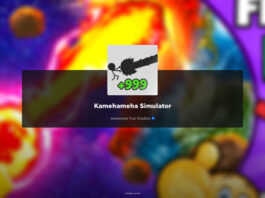Palworld is an exciting game that has gained popularity among gamers. However, it can be frustrating when the game crashes on your Windows 10 or 11 system. If you’re experiencing this issue, don’t worry! In this blog post, we will provide you with some troubleshooting steps to help you fix Palworld crashing on your Windows 10/11.
Related:
- How to Fix “Palworld Keeps Crashing on Xbox” Issue
- Fixing the “World Saving InProgress Cannot Start Save World Data” Error in Palworld
- How to Fix Level 35 Tech Not Showing Up in Palworld
- How to Fix Disk Write Error in Palworld
- How to Fix Palworld Not Launching
- How to Fix Palworld ‘Sorry, You’re Currently Prevented from Playing Online Multiplayer Games’ Error
- How to Resolve Game Pass Not Working Issue in Palworld
- How to Find Pure Quartz in Palworld

1. Update Your Graphics Drivers
Outdated or incompatible graphics drivers can often cause crashes in games. To fix this issue, you should ensure that your graphics drivers are up to date. Here’s how:
- Press Windows Key + X and select “Device Manager”.
- In the Device Manager window, expand the “Display adapters” category.
- Right-click on your graphics card and select “Update driver”.
- Choose the option to search automatically for updated driver software.
- Follow the on-screen instructions to complete the driver update process.
2. Verify Game Files
Corrupted game files can also lead to crashes. Verifying the game files will help identify and fix any corrupted files. Here’s how:
- Open the Steam client and go to your “Library”.
- Right-click on Palworld and select “Properties”.
- In the Properties window, go to the “Local Files” tab.
- Click on the “Verify integrity of game files” button.
- Wait for the process to complete and then launch the game.
3. Adjust Graphics Settings
High graphics settings can sometimes overload your system, causing the game to crash. Lowering the graphics settings can help alleviate this issue. Follow these steps:
- Launch Palworld and go to the game’s settings.
- Reduce the graphics settings such as resolution, shadows, and texture quality.
- Save the changes and restart the game.
4. Disable Overclocking
If you have overclocked your GPU or CPU, it may be causing instability and crashes in Palworld. Disabling overclocking can help resolve this issue. Here’s how:
- Restart your computer and enter the BIOS settings by pressing the designated key (usually Del, F2, or F10) during startup.
- Locate the overclocking settings and reset them to their default values.
- Save the changes and exit the BIOS.
- Launch Palworld and check if the crashing issue persists.
5. Update Windows
Make sure that your Windows 10 or 11 system is up to date with the latest updates. Microsoft often releases updates that include bug fixes and stability improvements, which can help resolve crashing issues. Here’s how to update Windows:
- Press Windows Key + I to open the Settings app.
- Go to “Update & Security” and select “Windows Update”.
- Click on the “Check for updates” button.
- If updates are available, click on the “Download and install” button.
- Wait for the updates to install and then restart your computer.
By following these troubleshooting steps, you should be able to fix Palworld crashing on your Windows 10/11 system. If the issue persists, you may want to reach out to the game’s support team for further assistance. Happy gaming!