Whenever you think about custom recovery the first name comes to your mind is TWRP recovery. You require to have latest supported custom recovery if you want to do advance task such as installation of latest custom ROMs or MODs. Before moving towards how to install latest version of ouch friendly TWRP recovery easily, we first need to know little bit about stock recovery.
“All Android devices ship with a recovery console that is basically a partition on the device’s internal memory and can be booted into. The stock recovery of almost all Android devices provides a few basic yet handy options that allow you to factory reset your device and also to recover its operating system using an official ROM in zip format, but that’s all you can do with it. That’s where a custom recovery comes handy.”
Related: How To Root Any Android Device (Mobile / Tablet / Camera / TV)
A custom recovery replace stock recovery and in that way it bring various advance functions that stock recovery don’t have. With a custom recovery, you can install both official (stock firmware) and unofficial ROMs as well as other updates including apps, themes, kernels etc. using zip files, can wipe not just user data but pretty much every partition on your device, mount the storage card for USB mass storage access without leaving recovery, partition your SD card, wipe Dalvik cache and battery stats, fix permissions, perform, manage and restore backups and so on. However, custom recovery mostly used for flashing or installing new ROMs.
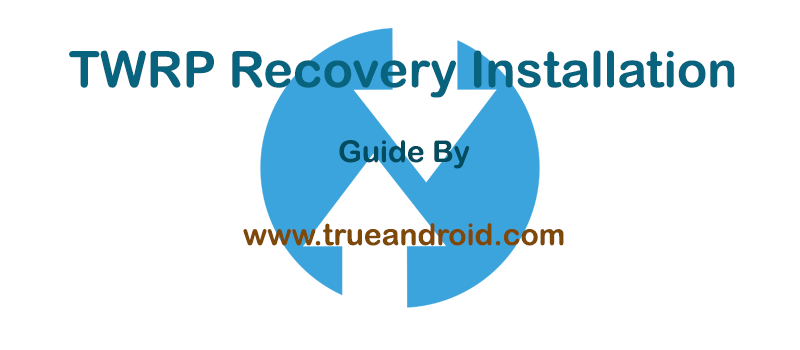
What is TWRP Recovery?
TWRP stand for Team Win Recovery Project. Its a third-party recovery and very first touch-enabled custom recovery. It let you flash custom ROMs, kernels and mods. You can also wipe cache, wipe delvic cache and do factory reset. It also offers you backup and restore.
Advantage of TWRP Recovery
- A touch based interface.
- Can flash custom ROMs, Mods and kernels.
- Can wipe Dalvic /ART Cache.
- Allow you to access and use phone memory when you are in recovery.
- You can install Xposed Modules.
- You can root your device using root zip file (magisk, supersu etc.)
- Flashing a custom kernel may help you to overclock or underclock your SoC.
- Can factory reset your device.
- You can remove all bloatware by flashing proper bloatware removal zip.
- You can take a full system backup (Nandroid) and later restore it.
Prerequisites:
You must have following requirements before you head down to install the TWRP recovery on Android.
- Its recommended to backup your device data before moving forward.
- Your phone must have at least 50% charged to avoid any accidental shutdown during installation process.
- Many device comes with bootloader locked. You must unlock it before proceeding. A general OEM unlock guide is provided.
- You may need to download and install USB drivers on your PC.
- For fastboot flashing, you also need to install ADB/Fastboot tools on your PC.
General OEM Unlock Guide:
- Enable OEM unlock in the Developer options under device Settings, if present.
- Once done, connect your device to your PC using a USB cable.
- Now on your computer open a command prompt (on Windows) or terminal (on Linux or macOS) window, and type: adb reboot bootloader .
- To confirm the device is connected in fastboot mode or not, type: fastboot devices.
- Once confirmed, type the following command to unlock the bootloader: fastboot oem unlock.
- The device should automatically reboot, if not then reboot it manually.
- Since the device resets completely, you will need to re-enable USB debugging for the next recovery installation process.
How to install TWRP Recovery via Fastboot command
- Download TWRP for your device.
- Once done, connect your device to your PC using a USB cable.
- Now on your computer open a command prompt (on Windows) or terminal (on Linux or macOS) window, and type: adb reboot bootloader .
- To confirm the device is connected in fastboot mode or not, type: fastboot devices.
- Once confirmed, type the following command to flash TWRP Recovery: fastboot flash recovery twrp-x.x.x-x-device.img. [Note: Replace TWRP file name with your downloaded file name]
- The device should automatically reboot, if not then reboot it manually.
How to install TWRP recovery via Odin (For Samsung Devices)
- Download TWRP for your device (img.tar file)
- Download Odin zip and extract it in your PC.
- Power off your Android device. Wait 5-6 seconds for vibration to confirm complete switch off.
- Now, put the Samsung smartphone on Download Mode by pressing and holding down the Home & Volume Down button together while pressing the Power button. For some tablet – press Power and Volume Down button together. A warning screen will come up; press Volume Up button to enter Download Mode.
- Now run Odin3 v3.13.1 (see Step 2) as an Administrator because Admin privileges is required to complete the process smoothly (only applicable Windows Vista and higher).
- Now connect your device to your PC using USB cable. An “Added!!” message will appear in Odin’s message box. If you don’t get the same then you should try another USB port (try USB port located in back in your desktop PC). If that too doesn’t work then you should reinstall the driver. If you successfully see the “Added!!” message in Odin then you are ready to go in next step. You should also see COM port with a number in Yellow if you successfully added your device.
- Click the AP Button, and select that .tar.md5 file that you get in Step 2.
- In Odin window, make sure only Auto Reboot and F. Reset Time checkboxes are selected.
- Double check everything that we mentioned in Step 7 & Step 8 above. Now, once satisfied hit the START button to begin the flashing process.
- Once flashing completed, your Samsung device will restart and soon you will see a PASS message with green background in the left-most box at the very top of the Odin. You can now unplug the USB cable to disconnect your device from the computer.
That’s it! You now have latest TWRP recovery installed on your Android device. Note: On a rooted Android device you can always install Official TWRP App to flash latest version of supported TWRP recovery for your device.




cant see the name of my device in the Device Name list, I am using an LG G2 LS980
I’m getting the unrecoverable bootloader error
No lgv500 in Rom manager supported devices!
This work on Samsung sgh-i337 kitkat 4.4.4 rooted in Towelroot Method?
Thank you for guidance.
I have, LG version and not Google version.
So I can not get CWM Recovery or TWRP Recovery to work.
I’ve tried to get TWRP Recovery on, but now this does not work.
Error.
Secure booting Error!
Cause: Device UrLock, so Boot Sucess !!
Must somehow I came into TWRP once, but now it will no more
I have stock LG kitkat 4.2.2 – V50020d.
Is there anyone who can help ??
I got CM 12.1 on – Android 5.1.1 how to root? 😉
CM12.1 comes with root feature pre-build. Just activate Developer mode (keep tapping on build number under About device until it activate it).
CWM asks for device model and SGH-I997 is not listed.
SCH-i605: Can’t get either to work. For the ROM manager I can’t install clockworkmod recovery, Either if tells me that I don’t have a good connection (I do) or I need more space on my SD card (63GB free) it allows me to download but then says that I need special permissions. The “GooManager doesn’t seem to be supported any longer as it says it can’t connect to anything for updates.
Each road block I encounter forces me to try to find solutions. I’ve been at this off and on for several hours and it’s getting to the point that I should give up.
Can anyone point me toward a good set of documents to set this all up? I’m trying to install 5.x.
You can flash TWRP manually by downloading tar file and flashing it via odin: https://twrp.me/devices/samsunggalaxynote2verizon.html
ClockworkMod does not work on many popular devices so pretty useless for most of us. It worked on my Galaxy Tab… but not on the 3 Tablets I’ve purchased since.