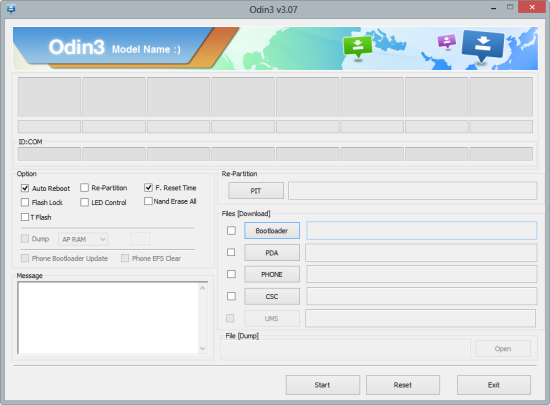You already know that we at True Android often write about latest official firmware update of Samsung Galaxy Note 3 SM-N9006 (Chinese) whenever Samsung rolled out anything new. And the fact is, after installing latest official firmware update many of you prefer to root it to gain some additional benefits that unrooted Galaxy Note 3 SM-N9006 don’t offer. To help you on this, we are with an easy to follow rooting guide. This quick guide even can help an Android newbie to root his/her Galaxy Note 3 SM-N9006. You probably already know that rooting void your manufacturer warranty and to get back warranty you should first reset the flash counter using TriangleAway app, remove all root only apps and then flash official firmware. This rooting tutorial that allow you to root Galaxy Note 3 SM-N9006 running on official firmware won’t require custom recovery such as CWM recovery, instead we will use ODIN utility.
As you continue reading below, we will guide you through the entire process of how to root official Android firmware on Galaxy Note 3 SM-N9006 with complete steps. To root this firmware we will flash CF-Auto-Root file in Galaxy Note 3 SM-N9006 that running on official Android firmware. A rooted Android device let you access system files, allow you installing custom firmware and let you flash MODs using a custom recovery. However, as this process push a customize file in your Android device it may erase your personal data and settings, although very unlikely. That’s why we suggest you to follow this guide carefully to properly backup your data that you can restore later.
Rooting Information: As we said already, once your device is rooted, warranty will get void. However, you can reclaim the warranty by applying official firmware update and then resetting the flash counter to 0 using apps like TriangleAway. To confirm if you successfully rooted your Android device or not install an app called “Root Checker” which is available for free from Google PLAY store.
Warning!
We at True Android produce tutorial to help out fellow Android users but all this guide are educational purpose only. You should try this guide at your own risk. Neither we nor the developer should be responsible if your Android device experience a damage after following this tutorial. Also remember,this guide is only applicable for Galaxy Note 3 SM-N9006. Don’t try this guide in any other Android device. It may hard brick your device.
Pre Requisites:
As there is always some risk involve while you install anything other than what you have presently. It’s always recommended to follow our pre-requisites to stay safe.
1. Backup your device data. You can follow our ultimate backup guide.
2. Make sure your device have at least 60% battery power. You can install an app like Battery Notifier BT Free on your Android device to check it easily.
3. You already have USB Driver Installed for Galaxy Note 3 SM-N9006 in your PC. [Download USB Drivers]
4. Make sure USB Debugging is enabled otherwise you won’t able to transfer file between PC and mobile. [Guide].
So, you done everything that we mentioned above, right! Now, you are ready to move towards next stage of this guide where we summed up detail instruction on how to root Galaxy Note 3 SM-N9006 running official Android firmware.
Remember, it’s very important for you to follow everything that we mentioned below to successfully root your Galaxy Note 3 SM-N9006 on official Android firmware.
Complete Rooting Tutorial Of Galaxy Note 3 SM-N9006
Step 1: Download CF-Auto-Root-hlte-h3gzc-smn9006.zip and Odin 3.07.
Step 2: Now extract CF-Auto-Root-hlte-h3gzc-smn9006.zip and at a convenient location in your desktop; you should get a .tar.md5 file within extracted folder.
Step 3: Extract Odin zip file and you will get Odin3 v3.07.exe along with few other files.
Step 4: Now turn off your Galaxy Note 3 SM-N9006 and wait 5-6 seconds for vibration to confirm complete switch off. Then boot it into the Download Mode, to do that press and keep holding the Volume down and Home button in the same time, with these two buttons pressed press the Power Button. When a warning message is displayed press on the Volume Up button to entering the Download Mode Menu.
Step 5: Now run Odin3 v3.07.exe that you get in Step 3 as an Administrator because Admin privileges is required to complete this installation process smoothly.
Step 6: Now it’s time to connect your Galaxy Note 3 SM-N9006 with your PC using USB cable. Do it and you will see a message under Odin’s message box in the bottom left saying “Added!!”. If you don’t get it then you should try another USB port (try USB port located in back of your desktop PC cabinet). If this still can’t solve your issue then you should reinstall USB driver for your device. However. if you successfully see the “Added!!” message in Odin then you are ready to go in next step. You should also see COM port with a number in Yellow if you successfully added your device.
Step 7: Select following file in Odin at respective button:
- Click the PDA Button, and select the CF-Auto-Root-hlte-h3gzc-smn9006.tar.md5 file.
Step 8: In Odin window, make sure Auto Reboot and F. Reset Time checkboxes are only two that are selected.
Step 9: To make flashing safe for you double check everything that we mentioned in Step 7 and Step 8 above. Now, once you are ready, hit the START button to begin the flashing process.
Step 10: Once installation is done, your device will reboot automatically and soon you will see a PASS message with green background in the left-most box at the very top of the Odin. You can then safely unplug the USB cable to disconnect your device from computer.
That’s it! Your Galaxy Note 3 SM-N9006 running on official Android firmware is now rooted. You can now install apps that require root permission as well as access system files. You can now also install a CUSTOM RECOVERY easily to flash various available ROMs.