Are you looking for a way to install latest TWRP Recovery (3.3.1-0) on your Samsung Galaxy S2! Then you are in right place. Having a custom recovery on your phone means, you can flash Magisk or SuperSu zip and root it, you can install a custom ROMs, kernels and mods as well as do various task that a stock recovery never going to offer. Since TWRP recovery is a touch base recovery, the GUI interface is easy to use. Continue reading this article to learn how to install latest TWRP recovery (3.3.1-0) on Samsung Galaxy S2.
Supported Models:
- GT-I9100
- GT-I9100T
- GT-I9100M
- GT-I9100P
- SC-02C
How To Install TWRP Recovery On Samsung Galaxy S2
WARNING: Though flashing custom recovery don’t usually erase phone data! However, as a precaution, before proceeding, ensure the data you would like to retain is backed up to your PC and/or your Google account, or equivalent. We (TrueAndroid Team) are not responsible if anything happen to your device while following this tutorial.
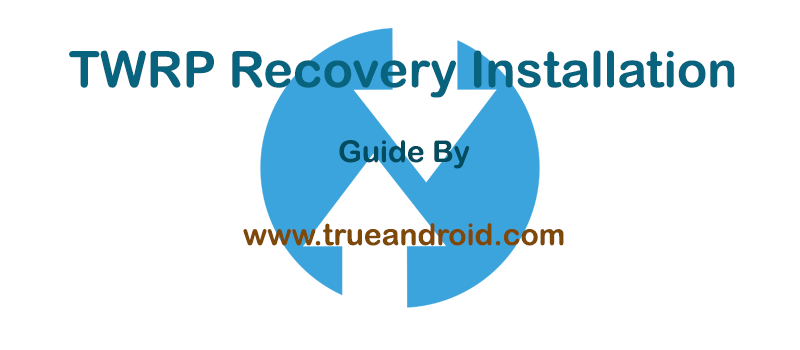
Advantage of TWRP Recovery
- A touch based interface.
- Can flash custom ROMs, Mods and kernels.
- Can wipe Dalvic /ART Cache.
- Allow you to access and use phone memory when you are in recovery.
- You can install Xposed Modules.
- You can root your device using root zip file (magisk, supersu etc.)
- Flashing a custom kernel may help you to overclock or underclock your SoC.
- Can factory reset your device.
- You can remove all bloatware by flashing proper bloatware removal zip.
- You can take a full system backup (Nandroid) and later restore it.
Requirements:
- Make sure your computer has working adb and fastboot. Setup instructions can be found here.
- Enable USB Debugging on your device. [Tutorial]
- Proper USB driver is installed. [Download]
- Download & Install Heimdall (cross-platform tool). If you face driver related issue in Windows PC then follow this guide.
How To Install TWRP Recovery 3.3.1-0 on Samsung Galaxy S2 via Heimdall
- Download TWRP.
- Now boot into download mode. To do so, first turn off your Samsung Galaxy S2 then press and hold Volume Down, Home and Power button together.
- Then connect your device to your computer using USB cable.
- Now, On the computer, open a command prompt (on Windows) or terminal (on Linux or macOS) window in the directory where recovery image is downloaded, and type: heimdall flash –RECOVERY twrp-x.x.x-x-i9100.img –no-reboot [Note: Replace TWRP file name with your downloaded file name]
- Soon you will see a blue transfer bar on your device showing the recovery being transferred. Its time to unplug your device from PC.
- Now manually boot into recovery. To do so, first turn off your Samsung Galaxy S2 then press and hold Volume Up, Home and Power button together. [Note: Its very important to reboot to custom recovery immediately otherwise the device will be reboot and overwrite to custom recovery.]
That’s it! You now have an unlocked Samsung Galaxy S2 with latest supported TWRP Recovery installed.




