Looking for a way to root your Samsung Galaxy S6 Edge+ SM-G9280 running on stock Samsung official firmware? Well! You are in right place. Today we going to show you how can you root your Samsung Galaxy S6 Edge+ SM-G9280 easily with the help of CF-Auto-Root file and Odin. This CF-Auto-Root rooting method tested on Samsung Galaxy S6 Edge+ SM-G9280 that running on LMY47X.G9280ZCU2AOK6 Android 5.1.1 Lollipop firmware. However you can always root Samsung Galaxy S6 Edge+ SM-G9280 that running on any other firmware version but as long as its Android 5.1.1 Lollipop or lower. There are various benefits that rooted Samsung Galaxy S6 Edge+ SM-G9280 offers that stock non-rooted Samsung Galaxy S6 Edge+ SM-G9280 can’t. This quick guide even can help an Android newbie to root his/her Samsung Galaxy S6 Edge+ SM-G9280. You probably already know that rooting void your manufacturer warranty. Continue reading this guide learn necessary steps to root your Samsung Galaxy S6 Edge+ SM-G9280 running on official firmware.
This rooting tutorial that allow you to root Samsung Galaxy S6 Edge+ SM-G9280 running on official firmware won’t require custom recovery such as CWM recovery or TWRP recovery, instead we will use ODIN utility. A rooted Android device let you access system files, allow you installing custom firmware and let you flash MODs using a custom recovery.
Warning!We at True Android produce tutorial to help out fellow Android users but all this guide are educational purpose only. You should try this guide at your own risk. Neither we nor the developer should be responsible if your Android device experience a damage after following this tutorial. Also remember,this guide is only applicable for Samsung Galaxy S6 Edge+ SM-G9280. Don’t try this guide in any other Android device. It may hard brick your device.
Pre Requisites:
As there is always some risk involve while you install anything other than what you have presently. It’s always recommended to follow our pre-requisites to stay safe.
1. Backup your device data. You can follow our ultimate backup guide. [Optional]
2. Make sure your device have at least 30% battery power. You can install an app like Battery Notifier BT Free on your Android device to check it easily.
3. You already have USB Driver Installed for Samsung Galaxy S6 Edge+ SM-G9280 in your PC. Windows OS download and install USB driver automatically when you connect your device first time. [Download USB Drivers]
4. Make sure USB Debugging is enabled otherwise you won’t able to transfer file between PC and mobile. [Guide].
So, you done everything that we mentioned above, right! Now, you are ready to move towards next stage of this guide where we summed up detail instruction on how to root Samsung Galaxy S6 Edge+ SM-G9280 running official Android firmware. Remember, it’s very important for you to follow everything that we mentioned below to successfully root your Samsung Galaxy S6 Edge+ SM-G9280 on official Android firmware.
Note: Both flash and Knox counter will be triggered due to performing this rooting process.
Complete Rooting Tutorial Of Samsung Galaxy S6 Edge+ SM-G9280
Step 1: Download CF-Auto-Root-zenltechn-zenltezc-smg9280.zip.
Step 2: Now extract CF-Auto-Root Zip at a convenient location in your desktop; you should get a .tar.md5, Odin3-v3.07.exe and few other files within extracted folder.
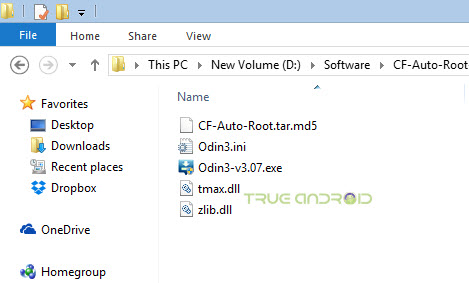
Step 3: Now turn off your Samsung Galaxy S6 Edge+ SM-G9280 by long pressing Power button and then tapping on Power off option. Wait 5-6 seconds for vibration to confirm complete switch off.

Step 4: Its now time to boot your smartphone into Download Mode, to do that press and keep holding the Volume Down and Home button in the same time, with these two buttons pressed press the Power Button. When a warning message is displayed, press the Volume Up button to enter into Download Mode.


Step 5: Now run Odin3 v3.07.exe that you get in Step 3 as an Administrator because Admin privileges is required to complete this installation process smoothly.
Step 6: Now it’s time to connect your Samsung Galaxy S6 Edge+ SM-G9280 with your PC using USB cable. Do it and you will see a message under Odin’s message box in the bottom left saying “Added!!”. If you don’t get it then you should try another USB port (try USB port located in back of your desktop PC cabinet). If this still can’t solve your issue then you should reinstall USB driver for your device. However. if you successfully see the “Added!!” message in Odin then you are ready to go in next step. You should also see COM port with a number, below ID:COM.

Step 7: Now, click the PDA Button, and select the CF-Auto-Root-zenltechn-zenltezc-smg9280.tar.md5 file that we received at Step 2.
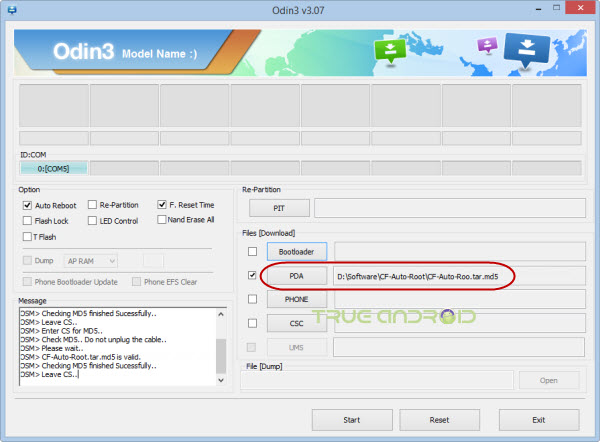
Step 8: In Odin window, make sure Auto Reboot and F. Reset Time checkboxes are only two that are selected.
Step 9: To make flashing safe for you double check everything that we mentioned in Step 7 and Step 8 above. Now, once you are ready, hit the START button to begin the flashing process. You can see the progress on your Samsung Galaxy S6 Edge+ SM-G9280 screen.
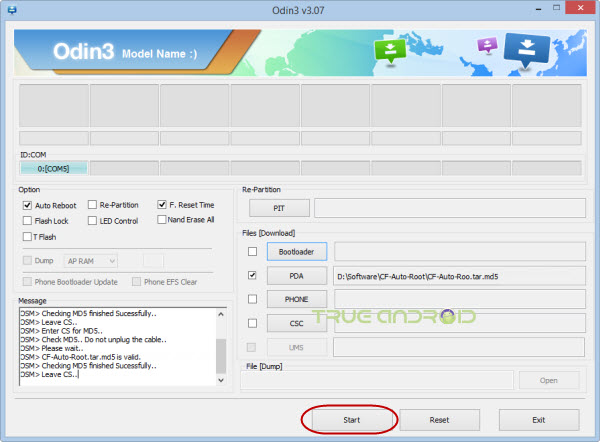
Step 10: Once installation is done, your device will reboot automatically and soon you will see a PASS message with green background in the left-most box at the very top of the Odin. You can then safely unplug the USB cable to disconnect your device from computer.
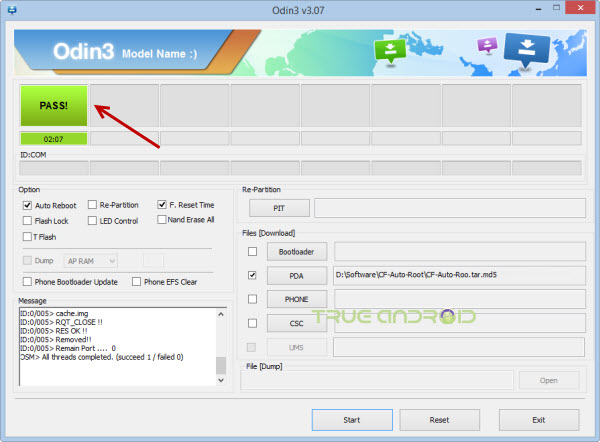
That’s it! Your Samsung Galaxy S6 Edge+ SM-G9280 running on stock Android firmware is now rooted. You should now see SuperSU app in your app drawer. Tap on it and it will ask you to update the binary. The app also prompt you to disable Knox when installed.

Once done, you can then install apps that require root permission as well as access system files. To confirm if you successfully rooted your Samsung Galaxy S6 Edge+ SM-G9280 or not, install an app called “Root Checker” which is available for free from Google PLAY store. We recommend you to check out Best Apps For Rooted Android Devices (Android Phones & Tablets).
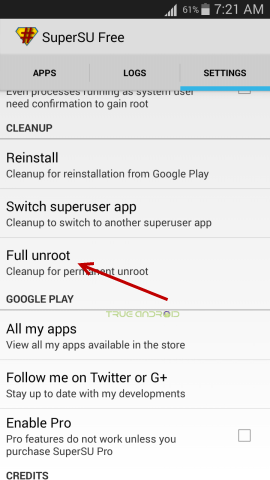
To unroot your device either flash an official firmware (use our search box) or open SuperSu, then tap on SETTINGS tab and then select Full unroot under CLEANUP section as shown above.





how to install gapps without custom recovery after root