If you looking for a way to unlock Sony Xperia Tablet Z LTE and install latest TWRP recovery (3.2.3-0) on it, then you are in right place. Unlocking your smartphone/tablet is the first step to extract the complete juice of your device hardware. Once Sony Xperia Tablet Z LTE is unlocked, you can then easily install custom recovery such as TWRP recovery, can root it using Magisk or SuperSu. After root access, you can perform various system related task which otherwise isn’t possible.
Related: How to Root Sony Xperia Tablet Z LTE in 2019 – Easy Guide
How To Unlock and Install TWRP Recovery On Sony Xperia Tablet Z LTE
WARNING: Unlocking the bootloader will erase all data on your device! Before proceeding, ensure the data you would like to retain is backed up to your PC and/or your Google account, or equivalent. We (TrueAndroid Team) are not responsible if anything happen to your device while following this tutorial.
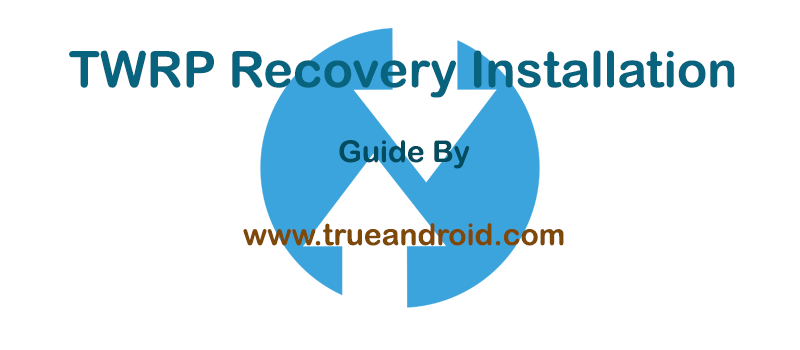
Advantage of TWRP Recovery
- A touch based interface.
- Can flash custom ROMs, Mods and kernels.
- Can wipe Dalvic /ART Cache.
- Allow you to access and use phone memory when you are in recovery.
- You can install Xposed Modules.
- You can root your device using root zip file (magisk, supersu etc.)
- Flashing a custom kernel may help you to overclock or underclock your SoC.
- Can factory reset your device.
- You can remove all bloatware by flashing proper bloatware removal zip.
- You can take a full system backup (Nandroid) and later restore it.
Requirements:
- Make sure your computer has working adb and fastboot. Setup instructions can be found here.
- Enable USB Debugging on your device. [Tutorial]
- Proper USB driver is installed. [Download]
How To Unlock Sony Xperia Tablet Z LTE
- Open Contact app > Menu Button > Settings. Long press (for about 5 seconds) somewhere in the empty space just above navigation bar, then release your finger. A button named Enter service code will then appear in the same area (this may take a few attempts). Click on Enter service code. A dialer will appear.
- Dial *#*#7378423#*#* (*#*#SERVICE#*#*) to launch the service menu.
- Then go to service info > configuration and check rooting status – you can only continue if it says Bootloader unlock allowed: Yes.
- First, connect your device to your PC using a USB cable.
- Now on your computer open a command prompt (on Windows) or terminal (on Linux or macOS) window, and type: adb reboot bootloader . You can also boot your Sony Xperia Tablet Z LTE to fastboot mode using key combination. To do so, first turn off your device. Then hold Volume Up and connect the USB cable. The notification light should turn blue.
- To confirm the device is connected in fastboot mode or not, type: fastboot devices.
- Now follow instruction that available on Sony’s official unlocking website to unlock your bootloader.
- Since the device resets completely, you will need to re-enable USB debugging for the next recovery installation process.
Once unlocking process is completed, you can then follow below steps to install TWRP Recovery.
How To Install TWRP Recovery 3.2.3-0 on Sony Xperia Tablet Z LTE
- Download TWRP. [Tip: Always download latest version]
- Copy the TWRP image file within adb folder.
- Once done, connect your device to your PC using a USB cable.
- Now on your computer open a command prompt (on Windows) or terminal (on Linux or macOS) window, and type: adb reboot bootloader . You can also boot your Sony Xperia Tablet Z LTE to fastboot mode using key combination. To do so, first turn off your device. Then hold Volume Up and connect the USB cable. The notification light should turn blue.
- To confirm the device is connected in fastboot mode or not, type: fastboot devices.
- Once confirmed, type the following command to temporarily flash TWRP Recovery to boot: fastboot flash boot twrp-x.x.x-x-pollux.img. [Note: Replace TWRP file name with your downloaded file name]
- Now reboot to the TWRP Recovery, command: fastboot reboot.
- Its time to copy downloaded TWRP image to your device. Use command: adb push twrp-x.x.x-x-pollux.img /sdcard.
- Enter shell of the device, command: adb shell.
- Now execute following command to permanently flash the TWRP recovery on your Sony Xperia Tablet Z LTE: dd if=/sdcard/twrp-x.x.x-x-pollux.img of=/dev/block/platform/msm_sdcc.1/by-name/FOTAKernel.
- To exit from ADB Shell type: exit.
- Disconnect your device from PC and reboot it manually.
Tip: To boot into recovery first turn off your Sony Xperia Tablet Z LTE and then turn it on by pressing Power button. During boot, press Volume Down when the LEDs start lighting up.
That’s it! You now have an unlocked Sony Xperia Tablet Z LTE with latest supported TWRP Recovery installed.




