Install all new TWRP 3.0.2-0 Touch Recovery on Samsung Galaxy Tab Pro 8.4 SM-T320. A latest version of supported TWRP is required to do various system related task including flashing custom ROM. In this article we going to share various ways you can follow to install latest TWRP 3.0.2-0 Touch Recovery on Samsung Galaxy Tab Pro 8.4 SM-T320. The main advantage of TWRP recovery over other custom recovery probably is, big buttons, touch friendly interface and allow you to add more zip files in a single flash. Continue reading this tutorial to learn how to install TWRP 3.0.2-0 Touch Recovery on Samsung Galaxy Tab Pro 8.4 SM-T320 as well as how to upgrade from previous version.
UPDATE: Install TWRP Recovery 3.3.1-0 on Galaxy Tab Pro 8.4 SM-T320 – Easy Tutorial
About TWRP: Team Win Recovery Project, or twrp2 for short, is a custom recovery built with ease of use and customization in mind. We started from the ground up by taking AOSP recovery and loading it with the standard recovery options, then added a lot of our own features. It’s a fully touch driven user interface – no more volume rocker or power buttons to mash. The GUI is also fully XML driven and completely theme-able. You can change just about every aspect of the look and feel.
If you don’t know then, stock recovery comes with various limitation including lack of backup and flashing a custom firmware ability. On the other hand custom recovery such as TWRP recovery allow you to do various task including ability to flash custom ROMs and other signed zip, backup and restore whole system, can clear Dalvik cache, can fix permission and many more. The latest TWRP 3.0.2-0 Touch Recovery also comes with various added features. Here is a list of features that added to latest TWRP 3.0.2-0 Touch Recovery.

Warning!
This tutorial is only for Samsung Galaxy Tab Pro 8.4 SM-T320. Don’t try this guide on any other Android device. Also, we (True Android Team) are not responsible for any damage caused due to the instruction given in this page. Try this at your own risk. However, it is very unlikely that your device will be damaged if you follow all the instructions as it is which are mentioned in procedure.
Pre Requisites:
Though installing TWRP recovery don’t erase internal memory data but we recommend to back up your data first before proceeding to avoid any uncomfortable situation.
1. Backup your device data. You can follow our ultimate backup guide.
2. Make sure your device have at least 40% battery power. You can install an app like Battery Percentage on your Android device to check it easily.
3. You already have USB Driver Installed for Samsung Galaxy Tab Pro 8.4 SM-T320 in your PC. [Download USB Drivers]
4. Make sure USB Debugging is enabled otherwise you won’t able to transfer file between PC and Samsung Galaxy Tab Pro 8.4 SM-T320. [Guide].
5. Your device is rooted (only require if you using mentioned app). [Guide]
If you done everything that we mentioned above then you are ready to follow step-by-step guide on how to install TWRP 3.0.2-0 Touch Recovery on Samsung Galaxy Tab Pro 8.4 SM-T320.
File Required(Download by clicking on it)
- TWRP 3.0.2-0 Touch Recovery For Samsung Galaxy Tab Pro 8.4 SM-T320 [Filename: twrp-3.0.2-0-mondrianwifiue.img]
- Rashr – Flash Tool or Flashify App Installed
How to Install TWRP 3.0.2-0 Touch Recovery on Samsung Galaxy Tab Pro 8.4 SM-T320
- Transfer twrp-3.0.2-0-mondrianwifiue.img file to your device SD Card.
- For Rashr – Flash Tool User:
- Open then app then tap on Flash other Recovery.
- Now select your copied file (i.e. twrp-3.0.2-0-mondrianwifiue.img) and follow onscreen instruction.
- For Flashify Users:
- Open the app and then tap on Recovery image.
- Now select your copied file (i.e. twrp-3.0.2-0-mondrianwifiue.img) and follow onscreen instruction.
How to Install TWRP 3.0.2-0 Touch Recovery Using TWRP Manager
- Download and install TWRP Manager app -> Play Store Link.
- Open TWRP Manager and provide root permissions. In first opening it will ask you to install BusyBox; install it.
- In left side menu you should see an option Install TWRP, tap on it and then tap on device name to choose right device.
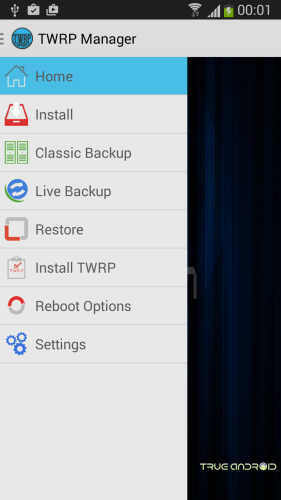
- On the same screen (Install TWRP) under install section you will notice latest available TWRP version for your device. Tap on it to download and install that version. Tap Yes when a warning screen pop-up with partition details. After completing the TWRP image flashing process, the app will ask you to boot into recovery. Tap on OK button to boot into recovery.
How to Install TWRP 3.0.2-0 Touch Recovery on non-Rooted Samsung Galaxy Tab Pro 8.4 SM-T320
- Make sure ADB is installed [read How To: ADB & Fastboot Setup].
- Open the folder where you downloaded twrp-3.0.2-0-mondrianwifiue.img in your Windows computer.
- Then open a CMD window inside that folder. For that, press Shift + Right click on any empty white space inside the folder and then select Open command window here from context menu.
- Now connect your Android device to the PC. Once connected, type the following into the command window to boot your device into bootloader/fastboot mode [Tap OK if ‘Allow USB Debugging‘ pop-up arrive]:
adb reboot bootloader - Once your device boots into bootloader mode, type following into the command line:
fastboot flash recovery twrp-3.0.2-0-mondrianwifiue.img - Once you successfully flashed latest TWRP recovery on your device, type following command to reboot your device:
fastboot reboot
How to Install TWRP 3.0.2-0 Touch Recovery on Samsung Galaxy Tab Pro 8.4 SM-T320 Via Odin
- Download Odin v3.09 and twrp-3.0.2-0-mondrianwifiue.img.tar.
- Extract Odin zip file and you will get Odin3 v3.09.exe along with few other files.
- Power off your Android device. Wait 5-6 seconds for vibration to confirm complete switch off.
- Now, put the Samsung Galaxy Tab Pro 8.4 SM-T320 in Download Mode by pressing and holding down the Home, Volume Down and Power button together. A warning screen will come up; press Volume Up button to enter Download Mode.
- Now run Odin3 v3.09.exe (see Step 3) as an Administrator because Admin privileges is required to complete the process smoothly (only applicable Windows Vista and higher).
- Now connect your device to your PC using USB cable. You will see an “Added!!” massage in Odin’s message box. If you don’t get the same then you should try another USB port (try USB port located in back in your desktop PC). If that too don’t work then you should reinstall the driver. If you successfully see the “Added!!” message in Odin then you are ready to go in next step. You should also see COM port with a number in Yellow if you successfully added your device.
- Click the AP Button, and select that twrp-3.0.2-0-mondrianwifiue.img.tar file that you downloaded earlier. If you are using old Odin then add the file to PDA button.
- In Odin window, make sure only Auto Reboot and F. Reset Time checkboxes are selected.
- Double check everything that we mentioned in Step 7 & Step 8 above. Now, once satisfied hit the START button to begin the flashing process.
- Once flashing completed, your Samsung Galaxy Tab Pro 8.4 SM-T320 will restart and soon you will see a PASS message with green background in the left-most box at the very top of the Odin. You can now unplug the USB cable to disconnect your device from computer.
Congrats ! You have successfully installed the TWRP 3.0.2-0 Touch Recovery on Samsung Galaxy Tab Pro 8.4 SM-T320 and you are now free to test latest Android 6.0.1 Marshmallow based custom ROM as well as old ROM on your Samsung Galaxy Tab Pro 8.4 SM-T320.




