The official LineageOS 16.0 nightly updates for ZUK Z1 is now availabl for you. LineageOS Team started to roll out LineageOS 16.0 nightly updates for various devices including ZUK Z1. This official build is based on latest Android 9.0 Pie. As you know, running latest version of Android offer you several additional functionality along with improved security. The smartphone’s hardware is capable enough to run the latest Android version which is Android 9.0 Pie. The custom ROM LineageOS ROM have the biggest community support and comes with additional features over existing Android 9.0 Pie AOSP.
Related: Download Android 9.0 Pie Pixel Experience ROM for ZUK Z1 with Guide
Android 9.0 pie comes with various new as well as improved features including, new gesture navigation, adaptive battery and brightness, improved security features, new Accessibility menu, new screenshot shortcut, easier screen rotation and many more. If you interested to update your ZUK Z1 to Android 9.0 Pie base ROM LineageOS 16.0 then continue reading.

How to Update ZUK Z1 to Android 9.0 Pie via LineageOS 16.0
Warning!
This tutorial is only for ZUK Z1. Don’t try this guide on any other Android device. Also, we (True Android Team) are not responsible for any damage caused due to the instruction is given in this page. Try this at your own risk. However, it is very unlikely that your device will be damaged if you follow all the instructions as it is which are mentioned in procedure.
Pre Requisites:
1. Backup your device data. You can follow our ultimate backup guide.
2. Make sure your device have at least 60% battery power. You can install an app like Battery Notifier BT Free on your Android device to check it easily.
3. You already have USB Driver Installed for ZUK Z1 in your PC. [Download USB Drivers]
4. Make sure USB Debugging is enabled otherwise you won’t able to transfer file between PC and ZUK Z1. [Guide].
5. Your device have latest TWRP recovery 3.x or higher installed. You can read this guide: ZUK Z1 : Unlock & Install TWRP Recovery 3.2.3-0 – Easy Tutorial
If you have done everything that we mentioned above then you are ready to follow step-by-step guide on how to install Android 9.0 Pie based LineageOS 16.0 ROM on ZUK Z1.
File Required (Download by clicking on it)
- LineageOS 16.0 ROM For ZUK Z1 [Filename: lineage-16.0-20190310-nightly-ham-signed.zip]*
- Google Apps [Filename: open_gapps-arm64-9.0-pico-20190110.zip] or any other Android 9.0 Pie GApps
*Always download latest available build.
Once you downloaded all required files, now read on for the tutorial part.
How to Install Android 9.0 Pie based LineageOS 16.0 ROM on ZUK Z1
Step 1 : Connect your device to PC using the USB cable and then copy downloaded files to the SD card of your device. Important: Don’t extract any files.
Step 2 : Disconnect USB and then turn off your ZUK Z1.
Step 3 : Boot into recovery mode. To boot into recovery first turn off your ZUK Z1 and then press and hold Volume Down, Volume Up and Power button together. You can also boot into recovery without key combination.
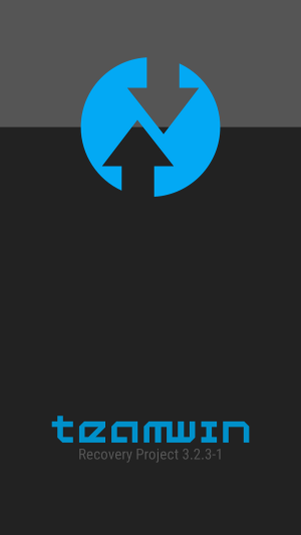
Step 4 : Create a Backup using TWRP Backup Option.

Step 5 : Perform a Factory Reset (this will delete all apps and their settings and game progress). To do this, Tap on Wipe, then at the bottom of the screen do a Swipe on the ‘Swipe to factory reset‘ option.
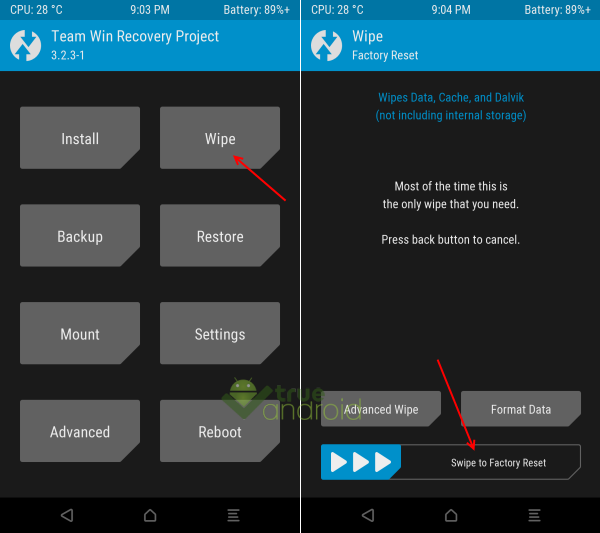
Step 6 : Now its time to add zip file for flashing. Tap on Install, then browse to the location where you saved the files and tap on the LineageOS 16.0 Zip file. Then tap on Add More Zips, and add Gapps zip. Now at the bottom of the screen, do a swipe on the Swipe to confirm flash option to begin flashing.
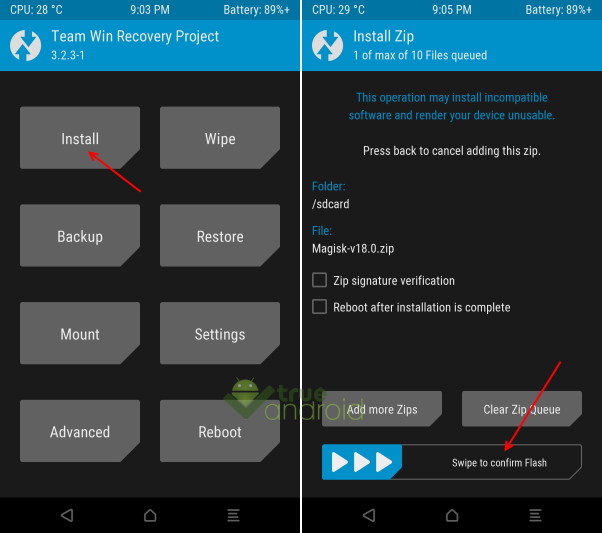
Step 7 : When the installation is completed, go back to the main recovery menu and tap on Reboot and then, tap on System to reboot your ZUK Z1 and boot up into Android 9.0 Pie ROM LineageOS 16.0.
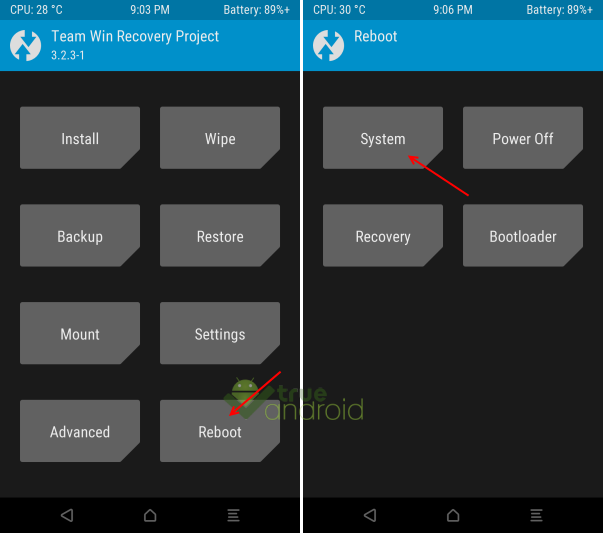
Returning to Previous ROM: To go back to your previous ROM, boot into recovery, select Backup then through Restore option, restore your previous ROM by selecting it from the list.
Congrats! Android 9.0 Pie firmware based custom ROM LineageOS 16.0 is now installed and running on your ZUK Z1. You can root this ROM by following our guide: How to Root ZUK Z1 with Magisk – Detail Guide


