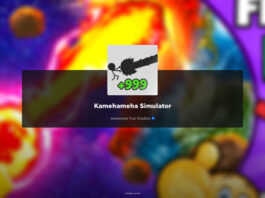Playing a video game can be an immersive and enjoyable experience, but it can quickly become frustrating when technical issues arise. One common problem that many players have encountered in the Suicide Squad: Kill The Justice League game is the sound and audio stutter bug. This bug can disrupt the gameplay and make it difficult to fully enjoy the game. Fortunately, there are several steps you can take to fix this issue and get back to playing without any audio interruptions.
Related:
- How to Fix Suicide Squad Kill The Justice League Infinite Loading Screen
- How to Fix the Black Screen Issue in the Suicide Squad Game

1. Update Your Audio Drivers
Outdated or incompatible audio drivers can often be the cause of sound and audio stuttering in games. To fix this issue, you should first check if there are any updates available for your audio drivers. You can do this by visiting the manufacturer’s website or using a driver update utility software. Once you have updated your audio drivers, restart your computer and launch the Suicide Squad game to see if the problem has been resolved.
2. Adjust Sound Settings in the Game
Sometimes, the sound and audio stutter bug can be caused by incorrect settings within the game itself. To fix this, you can try adjusting the sound settings in the Suicide Squad game. Look for options such as sound quality, volume levels, and audio output settings. Experiment with different settings to find the configuration that works best for your system. It may also be helpful to disable any unnecessary audio enhancements or effects that could be causing the stuttering issue.
3. Check for Background Processes
Background processes running on your computer can sometimes interfere with the performance of the Suicide Squad game, including the sound and audio playback. To fix this, you should close any unnecessary programs and processes that are running in the background. This can free up system resources and ensure that the game has priority access to the audio hardware.
4. Verify Game Files
If the sound and audio stutter bug persists, it may be due to corrupted game files. To fix this, you can verify the game files using the game launcher or platform. This process will check for any missing or corrupted files and replace them with the correct versions. After verifying the game files, restart your computer and launch the Suicide Squad game to see if the audio stuttering issue has been resolved.
5. Reinstall Drivers
If the previous solutions prove ineffective, you may contemplate updating your Audio Drivers. However, it is advisable to reinstall drivers only if audio issues persist across all apps and games. To proceed, visit the official Motherboard website, download the latest drivers, and ensure the problem is exclusive to the Suicide Squad game before uninstalling and reinstalling audio drivers.
6. Contact Customer Support
If none of the above solutions work, it may be necessary to reach out to the customer support team for the Suicide Squad game. They may have additional troubleshooting steps or be able to provide a patch or update specifically designed to fix the sound and audio stutter bug. Be sure to provide them with detailed information about your system specifications and the steps you have already taken to try and resolve the issue.
Dealing with technical issues in a video game can be frustrating, but with some patience and troubleshooting, you can often find a solution. By updating your audio drivers, adjusting game settings, checking for background processes, verifying game files, and contacting customer support, you can increase your chances of fixing the sound and audio stutter bug in the Suicide Squad game. Once the issue is resolved, you can fully immerse yourself in the game and enjoy the experience without any interruptions.