If you’re a fan of the popular fighting game Tekken 8, you may have encountered the frustrating “UE Polaris Game Has Crashed Fatal Error” message. This error can prevent you from enjoying the game and may leave you wondering how to resolve it. In this guide, we’ll explore some potential solutions to fix this issue and get you back to playing Tekken 8 without any interruptions.
Related:
- How to Fix Tekken 8 Won’t Launch or Not Loading on PC
- How to Fix Tekken 8 Crashing or Not Loading on PS5, Xbox Series X/S

1. Update Your Graphics Drivers
One of the most common causes of the “UE Polaris Game Has Crashed Fatal Error” is outdated or incompatible graphics drivers. To fix this, you should update your graphics drivers to the latest version. You can do this by following these steps:
- Open your graphics card manufacturer’s website (e.g., NVIDIA, AMD, Intel).
- Search for the latest drivers for your specific graphics card model.
- Download and install the updated drivers.
- Restart your computer.
2. Verify Game Files
Corrupted game files can also lead to the “UE Polaris Game Has Crashed Fatal Error” in Tekken 8. To fix this, you can verify the integrity of the game files using the following steps:
- Open the Steam client and go to your game library.
- Right-click on Tekken 8 and select “Properties.”
- Go to the “Local Files” tab and click on “Verify Integrity of Game Files.”
- Wait for the process to complete.
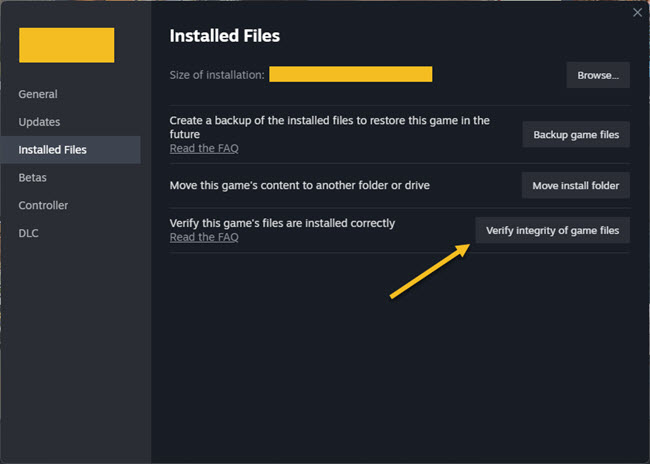
3. Disable Overclocking
If you have overclocked your CPU or GPU, it may be causing stability issues with Tekken 8. Try disabling overclocking and running the game at default clock speeds. Here’s how:
- Restart your computer and access the BIOS settings by pressing the appropriate key during startup (usually Del, F2, or F10).
- Look for options related to CPU or GPU overclocking.
- Set the values to default or disable overclocking entirely.
- Save the changes and exit the BIOS.
4. Adjust Graphics Settings
Tweaking the graphics settings in Tekken 8 can help resolve the “UE Polaris Game Has Crashed Fatal Error.” Lowering certain settings can reduce the strain on your hardware and potentially fix the issue. Follow these steps to adjust the graphics settings:
- Launch Tekken 8 and go to the options menu.
- Reduce the graphics settings such as resolution, texture quality, and effects.
- Apply the changes and restart the game.
5. Reinstall the Game
If none of the above solutions work, you can try reinstalling Tekken 8. This can help resolve any issues related to corrupted or missing game files. Follow these steps to reinstall the game:
- Open the Steam client and go to your game library.
- Right-click on Tekken 8 and select “Uninstall.”
- Confirm the uninstallation and wait for it to complete.
- After uninstalling, download and install the game again.
By following these steps, you should be able to fix the “UE Polaris Game Has Crashed Fatal Error” in Tekken 8. If the issue persists, you may want to reach out to the game’s support team or check online forums for further assistance. Remember to always keep your system and game files up to date to avoid encountering similar errors in the future.





