Are you excited to play Tekken 8 on your PC, but encountering issues where the game won’t launch or load? Don’t worry, you’re not alone. Many players have faced similar problems, but there are several solutions you can try to get the game up and running smoothly. In this article, we will guide you through some troubleshooting steps to fix Tekken 8 launch or loading issues on your PC.
Related:
- How to Fix UE Polaris Game Has Crashed Fatal Error in Tekken 8
- How to Fix Tekken 8 Crashing or Not Loading on PS5, Xbox Series X/S

1. Check System Requirements
Before diving into troubleshooting, it’s essential to ensure that your PC meets the minimum system requirements for Tekken 8. Check the game’s official website or the system requirements mentioned on the game’s packaging. If your PC falls short of the minimum requirements, you may need to upgrade your hardware to run the game.
Minimum Requirements:
Requires a 64-bit processor and operating system
OS: Windows 10 64-Bit
Processor: Intel Core i5-6600K/AMD Ryzen 5 1600
Memory: 8 GB RAM
Graphics: Nvidia GeForce GTX 1050Ti/AMD Radeon R9 380X
DirectX: Version 12
Network: Broadband Internet connection
Storage: 100 GB available space
Sound Card: DirectX compatible soundcard/Onboard chipset
Recommended Requirements:
Requires a 64-bit processor and operating system
OS: Windows 10 64-Bit
Processor: Intel Core i7-7700K/AMD Ryzen 5 2600
Memory: 16 GB RAM
Graphics: Nvidia GeForce RTX 2070/AMD Radeon RX 5700 XT
DirectX: Version 12
Network: Broadband Internet connection
Storage: 100 GB available space
Sound Card: DirectX compatible soundcard/Onboard chipset
2. Update Graphics Drivers
Outdated or incompatible graphics drivers can often cause issues with game launches and loading. To fix this, make sure your graphics drivers are up to date. You can visit the website of your graphics card manufacturer (such as NVIDIA or AMD) and download the latest drivers for your specific model.

3. Verify Game Files
Corrupted game files can prevent Tekken 8 from launching or loading properly. Steam, the popular game distribution platform, provides a built-in feature to verify the integrity of game files. Right-click on Tekken 8 in your Steam library, go to Properties, and click on the “Verify Integrity of Game Files” option. Steam will then check for any corrupted files and replace them if necessary.
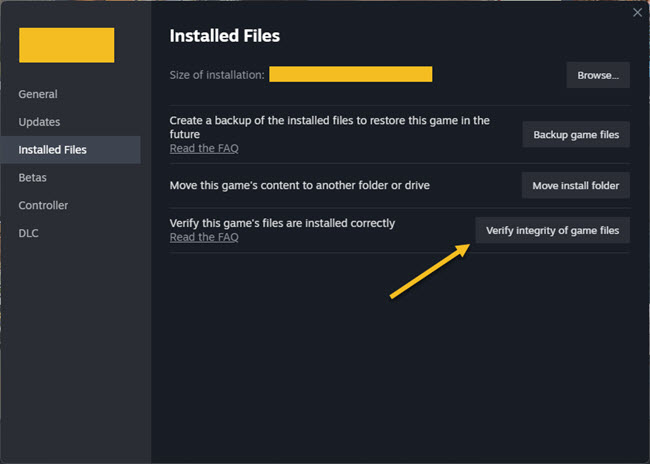
4. Disable Antivirus and Firewall
Antivirus software and firewalls can sometimes interfere with game launches. Temporarily disable your antivirus and firewall before launching Tekken 8 to see if that resolves the issue. Be sure to re-enable them once you’re done playing to ensure the security of your system.
5. Run the Game as an Administrator
Running Tekken 8 as an administrator can help overcome certain permission-related issues that may prevent the game from launching or loading. Right-click on the game’s executable file, usually located in the game’s installation folder, and select “Run as administrator” from the context menu.
6. Update DirectX and Visual C++ Redistributable
Tekken 8 requires specific versions of DirectX and Visual C++ Redistributable to run correctly. Make sure you have the latest versions installed on your PC. You can download them from the official Microsoft website or update them through Windows Update.
7. Disable Steam Overlay
The Steam Overlay feature can sometimes cause compatibility issues with certain games. To disable it for Tekken 8, right-click on the game in your Steam library, go to Properties, and uncheck the “Enable the Steam Overlay while in-game” option in the General tab.
8. Close Unnecessary Background Applications
Running too many background applications can consume system resources and interfere with game launches. Close any unnecessary programs and processes running in the background before launching Tekken 8 to ensure optimal performance.
9. Reinstall the Game
If none of the above solutions work, you may need to reinstall Tekken 8. Uninstall the game from your PC, restart your system, and then reinstall it. This process can help resolve any installation-related issues that may be causing the game not to launch or load.
Hopefully, one of these solutions will fix the Tekken 8 launch or loading issues on your PC. If you’re still encountering problems, you may need to reach out to the game’s support team or seek assistance from online forums where other players can offer their insights and suggestions.
Remember to always keep your PC and game software updated to ensure the best possible gaming experience. Good luck and enjoy playing Tekken 8!





