If you are an advanced Android user and always try to experiment with your Mediatek chipset powered Android device then this guide is for you. Since you drop in this page, we can assume you are familiar with terms like root, custom recovery, custom kernel and custom ROM. If any of the advance flashing processes go wrong there is a big chance to see a null or void IMEI. Means, you no longer use your device as a phone.
To help you out, we come up with a tutorial at TrueAndroid that let you learn how to backup and restore IMEI/NVRAM data on Mediatek chipset powered Android devices.

Note: This tutorial is supported on MediaTek Processor MT65XX or higher.
Steps to Backup and Restore IMEI/NVRAM data on Mediatek SoC Powered Android Devices
To backup and restore IMEI/NVRAM data on Mediatek SoC powered Android devices we will use SmartPhone Flash Tool that you can download from here.
Note: You need the scatter file for your device to complete this process. You can get scatter file from the Firmware package that you probably already have or you can use TrueAndroid search box to find what we already have.

How to Backup IMEI/ NVRAM data using SP Flash Tool
- Open official firmware Scatter File and search for NVRAM.
- Now note down the values of “physical_start_addr:” and the “partition_size:” which we need at later part of this tutorial.
- Open SP Flash Tool on your PC.
- On the Download tab, you need to select your scatter file on Scatter-loading File section. Once done, hit the Readback tab.
- Now, click on Add and double-click on the created file that you see on File column.
- Its time to choose a folder where you like to have your Backup File and click on save.
- Next, enter the previously noted down “physical_start_addr:” and the “partition_size:” values into the Start Address and the Length text fields respectively.
- Once done, click on OK button and then Read Back icon located beside Remove icon.
- Finally, connect your Android device with computer through USB cable.
- Its time to wait for Readback process to complete its task.
- Once the process ended successfully, you’ll get the Backup File, NVRAM.img in the selected folder.
That’s it! You have now successfully backed up your MediaTek powered Android devices IMEI through NVRAM image.
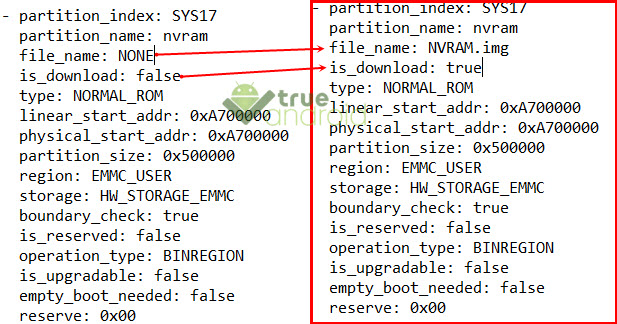
How to Restore IMEI/ NVRAM data using SP Flash Tool
- Open official firmware Scatter File and search for NVRAM.
- Change the value of “file_name:” from none to NVRAM.img and “is_download:” from false to true.
- Now, open the SP Flash Tool on your PC.
- On the Download tab, you need to select NVRAM.img file on Scatter-loading File section.
- Now, turn off your Android Device and connect it to your computer through USB cable.
- Click on the Download button.
- Once the flashing process is completed, disconnect your Android Device and turn it back on.
That’s it! You have successfully restored your IMEI/ NVRAM Backup.



