If you own an Android smartphone powered by MediaTek processor, then SP Flash Tool will be a must have tool for you. If you want to upgrade / downgrade your smartphone, install custom recovery or flash root package then SP Flash Tool (Smartphone Flash Tool) will be your best option. You can unbrick your softbrick smartphone using stock firmware and SP Flash Tool.
In this page we will guide you to flash stock firmware using SP Flash Tool. Follow the guide carefully and become a pro-user of the utility.
How to Flash Stock Firmware Using SP Flash Tool
Though stock firmware don’t usually delete user data, but still its best idea to backup your data. Also, follow pre-requisite before jumping into the main tutorial section.
Pre-Requisite:
- Download SP Flash Tool Software : Click here
- Download VCOM USB driver and install it if you don’t have it already.
- Download USB driver (optional)
- Make sure your device has at least 60% battery power. You can install an app like Battery Percentage on your Android device to check it easily.
- Make sure USB Debugging is enabled otherwise you won’t able to transfer file between PC and your smartphone. [Guide]
- Backup your device data. You can follow our ultimate backup guide.
Step-by-Step Guide to flash stock firmware using SP Flash Tool
Step 1: Extract downloaded SP Flash Tool zip file and then open the folder.
Step 2: Locate flashtool.exe file on that folder and then double click on it to open it.

Step 3: Once SP Flash Tool launched, click on Download tab.
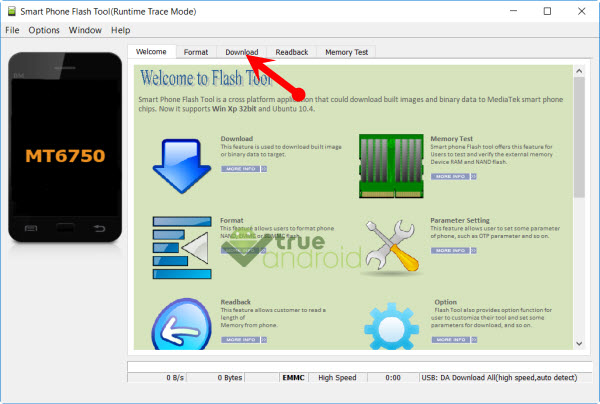
Step 4: Under Download tab, you will see a button named Scatter-loading. Click on that button and locate scatter file (located under extracted firmware folder. Usually with the name MT6xxx_Android_scatter.txt where xxx represent MediaTek processor number).
Step 5: Once scatter file loaded, click on Download icon located on same screen.

Step 6: Now to start the Flashing process, you need to remove your battery (Only if battery removable) and insert it again. Now press and hold the Volume Down and Volume Up key together and Connect your Phone to PC/Laptop using USB Cable (Keep the Volume Down and Volume Up button until your computer detects the phone.)
Step 7: Wait few minutes. Once the flashing process done, you will see a green OK button.

Step 8: Now you can close SP Flash Tool and disconnect your smartphone from computer. Reboot your smartphone to see if the flashing process completed properly.
That’s it! Your smartphone should run the flashed stock ROM.



