Android 13 update for ASUS Zenfone 5Z is now available for download. Continue reading this guide to learn the step-by-step installation guide along with files. Android 13 comes with improved features and better security than earlier Android versions. ASUS Zenfone 5Z comes with good hardware inside that can run Android 13 smoothly. In this article, we will flash a custom ROM called LineageOS 20.0. This ROM is based on Android 13 AOSP and comes with awesome customization that you can’t just avoid.
Related: Update ASUS Zenfone 5Z to latest Android 12.1 with LineageOS 19.1 ROM – Tutorial
Android 13 features a new Material You design language, improved privacy and security features, and better performance. It also includes new features like a customizable power menu, a new notification history, and more.
If all this excites you then you can follow this guide to update your ASUS Zenfone 5Z to the latest Android 13.1 via custom ROM LineageOS 20.0.
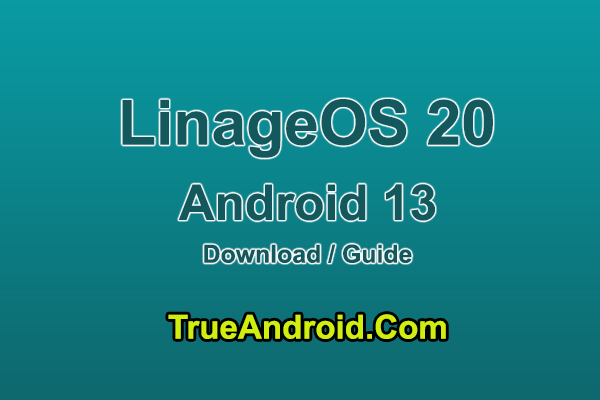
Warning! We at TrueAndroid produce tutorial to help out fellow Android users but all this guide are educational purpose only. You should try this guide at your own risk. Neither we nor the developer should be responsible if your Android device experience damage after following this tutorial. Also remember, this guide is only applicable for ASUS Zenfone 5Z. Don’t try this guide in any other Android device. It may hard brick your device.
Prerequisite:
1. Installing custom ROM risk you mobile existing data, hence we recommend a backup before proceeding. You may follow our Android backup guide.
2. Make sure your device have at least 30% battery power.
3. You already have USB Driver installed for ASUS Zenfone 5Z in your PC. Windows OS usually download and install USB driver automatically when you connect your device first time. You can always manually download USB driver from our latest USB driver download page.
4. Make sure USB Debugging is enabled otherwise you won’t able to transfer file between PC and mobile. You can follow our USB Debugging enable guide.
5. You have TWRP Recovery 3.7.0 or higher installed or any Android 13 compatible custom recovery installed.
If you did everything that we mentioned above then you are ready to follow step-by-step guide on how to install Android 13 based LineageOS 20.0 ROM on ASUS Zenfone 5Z.
File Required(Download by clicking on it)
- LineageOS 20.0 For ASUS Zenfone 5Z [Filename: lineage-20.0-20230320-nightly-Z01R-signed.zip]
- Android 13 Gapps
[Note: Always download latest available ROM]
How to Update ASUS Zenfone 5Z to latest Android 13 with LineageOS 20.0 ROM
Step 1: Copy downloaded zip files to your device memory.
Step 2: Boot into recovery mode. To boot into recovery first turn off your ASUS Zenfone 5Z and then press and hold Volume Up and Power button together. Keep holding both buttons until the word “FASTBOOT” appears on the screen, then select recovery mode by pressing volume button, press and hold the power button to reboot to recovery.. You can also boot into recovery without key combination.
Step 3: Create a Backup using TWRP Backup Option.
Step 4: Perform a Factory Reset (this will delete all apps and their settings and game progress). To do this, Tap on Wipe, then at the bottom of the screen do a Swipe on the ‘Swipe to factory reset‘ option.
Step 5: Finally, its time to flash the ROM file. Tap on Install, then browse to the location where you saved the files and tap on the LineageOS 20.0 zip file. Then tap on Add More Zips, and add Gapps zip. Now at the bottom of the screen, do a swipe on the Swipe to confirm flash option to begin flashing.
Step 6: When the installation is completed, go back to the main recovery menu and tap on Reboot and then, tap on System to reboot your ASUS Zenfone 5Z and boot up into Android 13 ROM LineageOS 20.0. The first boot will take some time.
Returning to Previous ROM: To go back to your previous ROM, boot into recovery, select Backup then through Restore option, restore your previous ROM by selecting it from the list.
That’s it! You now have the latest Android 13 based custom ROM LineageOS 20.0 installed on your ASUS Zenfone 5Z.


