Experiencing sound problems while diving into the rich world of “Like a Dragon: Infinite Wealth” on PC can be quite a bummer. Whether it’s no sound at all, audio cutting out, or other sound-related issues, such frustrations can significantly dampen your gaming experience.
Fear not, for we have compiled a detailed guide to troubleshoot and fix these audio mishaps, ensuring you get back to enjoying the game’s immersive environment in no time.

Troubleshooting Sound Problems: A Step-by-Step Guide
Encountering audio issues in video games can be quite common, yet they are no less annoying. But before you let frustration get the best of you, let’s explore some effective troubleshooting steps that can help restore the audio glory in “Like a Dragon: Infinite Wealth”.
Check Your Audio Settings
Sometimes, the simplest solutions are the most effective. Begin by checking your PC and game’s audio settings. Ensure the game’s audio isn’t muted or set too low, both in the game’s settings and your computer’s sound options.
Update Your Audio Drivers
Outdated or corrupt audio drivers can often be the culprits behind sound issues. Visit your sound card manufacturer’s website and download the latest drivers for your specific model. This simple update can sometimes work wonders.
Verify Game Files
Corrupted or missing game files can lead to sound problems. If you’re playing through platforms like Steam, use the “Verify Integrity of Game Files” option. This process will check for any missing or corrupted files and replace them as needed.
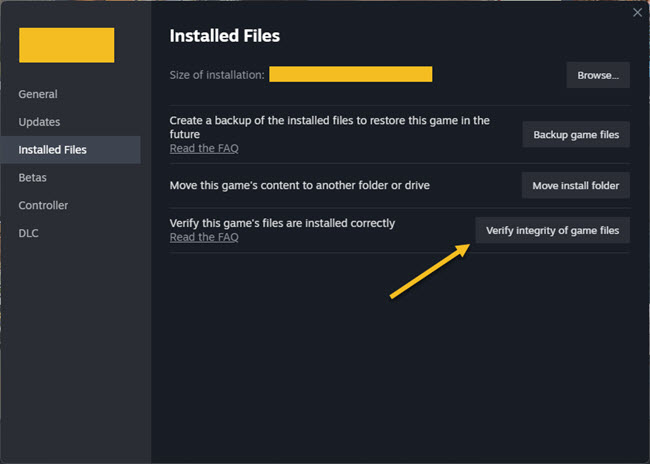
Change Audio Format
Incompatibility between your audio format and the game can cause sound issues. Navigate to your Sound settings in the Control Panel, click on your playback device, and then ‘Properties’. Under the ‘Advanced’ tab, try changing the audio format and see if that resolves the issue.
Disable Audio Enhancements
Audio enhancements are known to cause issues in some games. Disabling them might fix your audio problems. In your Sound settings, under ‘Playback’ devices, find your audio device, go to ‘Properties’, and under the ‘Enhancements’ tab, check the box that says “Disable all enhancements”.
Reinstall the Game
If all else fails, consider reinstalling “Like a Dragon: Infinite Wealth”. Although it’s a time-consuming process, it can effectively resolve persistent audio issues by giving you a fresh start.
Frequently Asked Questions About “Like a Dragon: Infinite Wealth” Sound Issues
Why is there no sound in “Like a Dragon: Infinite Wealth”?
No sound in the game could be due to various reasons such as muted game audio, incorrect audio device selected, or outdated audio drivers. Start with checking your audio settings in both the game and your PC.
How do I fix audio cutting out in “Like a Dragon: Infinite Wealth”?
Audio cutting out could be a sign of driver issues or audio format incompatibility. Updating your audio drivers and changing the audio format in your Sound settings can often resolve this problem.
Can updating drivers fix sound issues?
Yes, updating your audio drivers can fix sound issues as outdated or corrupt drivers are often the cause of audio problems in games.
What should I do if my game’s audio settings are correct but there’s still no sound?
If your game and PC’s audio settings are correctly configured, try updating your audio drivers, verifying the game files, or changing the audio format through your PC’s sound settings.
Is reinstalling the game a guaranteed fix for sound issues?
While not a guaranteed fix, reinstalling the game can resolve sound issues caused by corrupted or missing game files. It’s a last resort if other troubleshooting steps fail.
Can sound enhancements affect game audio?
Yes, sound enhancements can sometimes interfere with game audio, causing issues. Disabling these enhancements can help fix sound problems.
How can I ensure my audio drivers are up to date?
Visit your sound card or motherboard manufacturer’s website and download the latest audio drivers for your model. Regularly checking for driver updates can prevent sound issues.
What is the best audio format for gaming?
The best audio format can vary depending on your hardware and game. However, 16 bit, 44100 Hz (CD Quality) is widely supported and can be a good starting point for troubleshooting audio issues.
Can verifying game files on Steam fix audio problems?
Yes, verifying game files on Steam can fix audio problems by repairing or replacing corrupted or missing game files.
How do audio settings in Windows affect game sound?
Windows audio settings, including the playback device, volume mixer, and audio format, can all affect game sound. Ensure these settings are configured correctly for the best gaming audio experience.
Experiencing sound issues in “Like a Dragon: Infinite Wealth” can be frustrating, but with the right troubleshooting steps, you can often resolve them quickly. Remember to check the simple things first, like your audio settings, and then move on to more in-depth solutions like updating drivers or verifying game files. Happy gaming, and may your audio troubles be swiftly resolved!





