Samsung Galaxy J5 SM-J500FN recently updated to Android 6.0.1 Marshmallow. If you yet to update then visit here: J500FNXXU1BRL1 Android 6.0.1 Marshmallow Firmware For Galaxy J5 SM-J500FN – How To Guide. So, if you updated your device to this latest firmware update then the next thing you looking for to root J500FNXXU1BRL1 Android 6.0.1 Marshmallow firmware running on Samsung Galaxy J5 SM-J500FN. In this page we going to help you to root XXU1BRL1 Android 6.0.1 Marshmallow firmware. Continue reading this tutorial.
A rooted device allow you to completely utilize the hardware resource as well as push the limitation that comes with stock firmware. Once rooted, you can access system files, can overclock/underclock CPU and GPU, can use various MOD as well as those apps that ask root access. However, once you root your device, your manufacturer warranty will be void. You can only regain it by following proper unroot process. You can learn more about benefits of rooting here: Benefits of Rooting Android Devices.
Before jumping into rooting of J500FNXXU1BRL1 Android 6.0.1 Marshmallow firmware, first we have to go through some pre-requisites.
Must Read: How To Disable KNOX Security Service on Samsung Galaxy Line Up

Warning: This tutorial is only for Galaxy J5 SM-J500FN. Don’t try this guide on any other Android device. Also, we are not responsible for any damage caused due to the instruction given in this page. Try this at your own risk. However, it is very unlikely that your device will be damaged if you follow all the instructions as it is which are mentioned in procedure.
Pre Requisites:
Though root don’t erase internal memory data but we recommend to back up your data first before proceeding to avoid any uncomfortable situation.
1. Backup your device data. You can follow our ultimate backup guide.
2. Make sure your device have at least 60% battery power. You can install an app like Battery Percentage on your Android device to check it easily.
3. You already have USB Driver Installed for Galaxy J5 SM-J500FN in your PC. [Download USB Drivers]
4. Make sure USB Debugging is enabled otherwise you won’t able to transfer file between PC and Galaxy S4 GT-I9500. [Guide].
Note: This root method will trigger both Flash and Knox counter. Hence, your device warranty will be void.
How To Root J500FNXXU1BRL1 Android 6.0.1 Marshmallow On Galaxy J5 SM-J500FN
Step 1: Download CF-Auto-Root-j5nlte-j5nltexx-smj500fn.zip.
Step 2: Now extract CF-Auto-Root Zip at a convenient location in your desktop; you should get a .tar.md5 and Odin v3.10.6 within extracted folder.
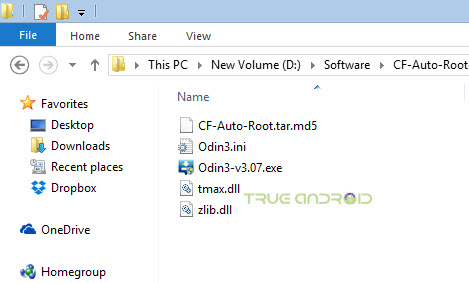
Step 3: Now turn off your Samsung Galaxy J5 SM-J500FN by long pressing Power button and then tapping on Power off option. Wait 5-6 seconds for vibration to confirm complete switch off.
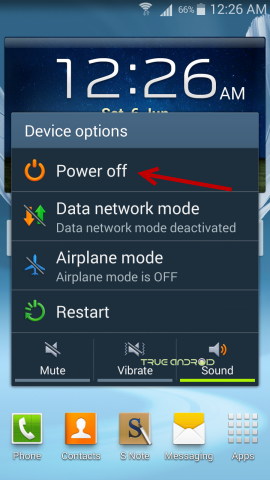
Step 4: Its now time to boot your smartphone into Download Mode by pressing and holding down the Home, Volume Down and Power button together. A warning screen will come up; press Volume Up button to enter Download Mode.
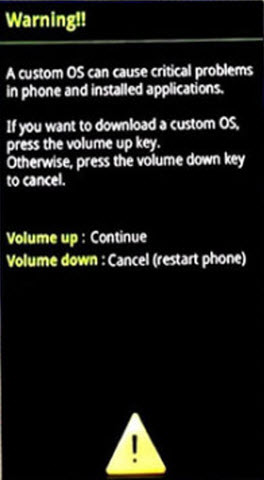
Step 5: Now run Odin3 v3.10.6.exe that you get in Step 2, as an Administrator because Admin privileges is required to complete this installation process smoothly.
Step 6: Now it’s time to connect your Samsung Galaxy J5 SM-J500FN with your PC using USB cable. Do it and you will see a message under Odin’s message box in the bottom left saying “Added!!”. If you don’t get it then you should try another USB port (try USB port located in back of your desktop PC cabinet). If this still can’t solve your issue then you should reinstall USB driver for your device. However. if you successfully see the “Added!!” message in Odin then you are ready to go in next step. You should also see COM port with a number, below ID:COM.

Step 7: Now, click the AP Button, and select the CF-Auto-Root-j5nlte-j5nltexx-smj500fn.tar.md5 file that we received at Step 2.
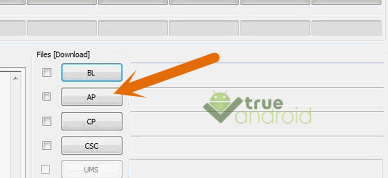
Step 8: In Odin window, make sure Auto Reboot and F. Reset Time checkboxes are only two that are selected.
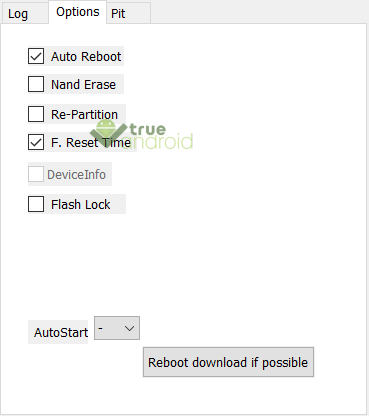
Step 9: To make flashing safe for you double check everything that we mentioned in Step 7 and Step 8 above. Now, once you are ready, hit the START button to begin the flashing process. You can see the progress on your Samsung Galaxy J5 SM-J500FN screen.
Step 10: Once installation is done, your device will reboot automatically and soon you will see a PASS message with green background in the left-most box at the very top of the Odin. You can then safely unplug the USB cable to disconnect your device from computer.

Congrats! You just rooted Samsung Galaxy J5 SM-J500FN running on J500FNXXU1BRL1 Android 6.0.1 Marshmallow firmware. To confirm if you successfully rooted your Android device or not install an app called “Root Checker” which is available for free from Google PLAY store. You can now visit this Best Apps For Rooted Android Devices (Android Phones & Tablets). If you face any root issue then do this: Connect your device to internet then update SueperSU app binary. After that, open SueperSU again and turn off KNOX notification from there.



